After you've followed steps to prepare a map document with INSPIRE data, the map document can be published as an INSPIRE View service through ArcGIS Server. This topic discusses details about the steps to publish.
Note:
The service creation workflow is a two-step process:
- Create the INSPIRE View service.
- Configure INSPIRE View service properties.
Creating the INSPIRE View service
(Optional) A user can enable the INSPIRE View service to act as a Web Map Tile Service (WMTS). To do this, check the WMS uses TileCache (WMTS available) check box. As the WMTS functionality relies on prerendered and cached map tiles, a user has to enable tile caching for the map service first before turning on the WMTS option.
Note:
If you published the Map service in a federated ArcGIS Server, you must share the service with everyone before proceeding with the following configuration steps.
Caution:
You must use ArcMap or ArcCatalog to manage INSPIRE services. ArcGIS Server Manager cannot be used to manage INSPIRE services. Actions such as saving an INSPIRE service using ArcGIS Server Manager will lead to a loss of some INSPIRE specific properties.
-
In ArcMap, click File > Share As > Service.
The Share as a Service dialog box appears.
- Click Publish a service.
- Choose an existing connection to ArcGIS Server.
Note:
If you don't have a connection yet, you can create one by choosing the ArcGIS Server connection option on the Catalog table of contents.
- Provide a service name, and choose the folder where the service should be published.
- In the Service Editor dialog box, ArcGIS for INSPIRE capabilities section, click Capabilities and choose the service types WMS and INSPIRE View.
- Click Publish.
Configuring INSPIRE View service properties
The INSPIRE View service properties window supports multiple languages and allows the user to specify a default language for the service. In ArcMap, it is found in the Service Editor interface on the wizard.
- Check that the WMS uses layer names from map document check box is set appropriate to the setting of the WMS extension.
The INSPIRE View service and WMS capabilities share some information. For this reason, the layer names must be consistent between the two. It is recommended to leave the default values (that is, check box not checked) but if you enable it, make sure you also choose the equivalent option for the WMS capabilities.
- Optionally check the WMS uses TileCache (WMTS available) check box so that users can enable the INSPIRE View service to act as a Web Map Tile service (WMTS).
Note:
- As the WMTS functionality relies on cached map tiles, enable tile caching for the map service before turning on the WMTS option.
- Each INSPIRE layer needs its own map tile cache. If you have more INSPIRE layers, create a map cache for each layer to have them available via WMTS.
- To display the language check boxes, click the Supported languages field and a list of languages displays.
- Activate a language for the service by
clicking the language you want.
The default language for a service needs to be assigned by the user.
- Click Advanced Properties.
These properties are given for the selected supported language or languages. For detailed information on how to add advanced properties, see Advanced properties.
- After you set the service's advanced properties, do the following:
- Click Close to close the Edit Properties dialog box.
- Click Save to save the properties.
- After setting all the properties, complete the wizard.
Advanced properties
With version 3.1 of the technical guidance to INSPIRE View service, the service provider can choose how to provide metadata about the service using the INSPIRE related capabilities extension element. Thus, there are two choices provided at the top of the INSPIRE View service properties dialog box. These are the following:
- Enter a URL referencing the INSPIRE metadata record describing this INSPIRE View service—The service provider enters a URL that references a metadata record in an INSPIRE Discovery service describing this INSPIRE View service instance.
- Enter all INSPIRE metadata element values, these will be exposed directly in the service capabilities document—The service provider can edit all the metadata elements using the INSPIRE View service properties configuration page.
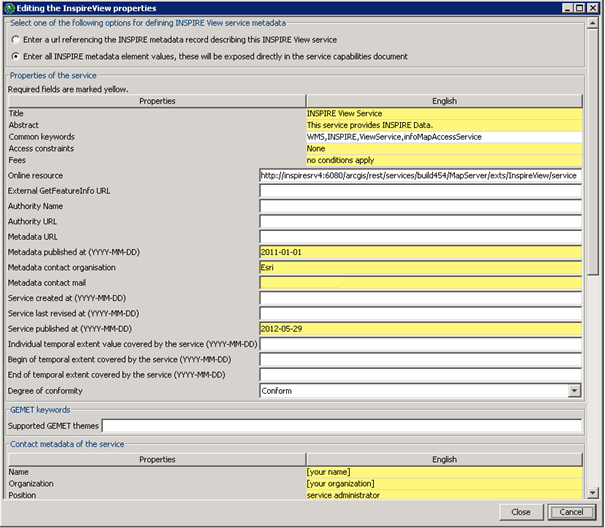
There are several sections in this properties dialog box for the service—the properties of the service, GEMET keywords, the contact metadata of the service, the properties of the layer node in the table of contents, and the properties for each of the subsequent INSPIRE layers. The screen capture below displays the configuration page for an INSPIRE View service containing the INSPIRE layers HY.AquiferNode, HY.AquiferNode.SpringOrSeep, and HY.AquiferNode.VanishingPoint. The fields highlighted in yellow indicate required fields.
Parameters for each of these sections of the interface are described in the following sections.
Properties of the service
Properties of the service pertain to the service as a whole. The following table describes each field and pertinent information related to that field.
Properties of the service
| Property item | Description and notes |
|---|---|
| Title | A title that describes the resource. |
| Abstract | Short summary for the content of a resource. |
| Common keywords | Terms that capture the essence of the topic (for example, words, expressions or formalized terms. In this case, the terms are in respect to INSPIRE terms). It is recommended to use infoMapAccessService and INSPIRE as keywords for the INSPIRE View service. This field can also be used to enter keywords that do not belong to a specific keyword vocabulary. |
| Access constraints | Describes if an access restriction exists that would protect the privacy or the intellectual property. Also provides a special restriction for accessing resources or metadata. Default value: None |
| Fees | Describes costs for access and use. Default value: No conditions apply. |
| Online resource | The URL under which the service is made available to the public. This value is prepopulated based on the ArcGIS Server connection details used during the service creation process. Changing this is important if you run the service behind a reverse proxy. |
| External GetFeatureInfo URL | Setting the external GetFeatureInfo URL replaces the URL used in the capabilities document with the one defined here. Additionally, this affects this View service instance as the internal feature server back end will not be started. |
| Authority name | Name of the responsible authority for the View service. |
| Authority URL | URL of the responsible authority for the View service. URLs that contain characters classified potentially unsafe in IETF RFC1738 should be encoded as entity reference while entering the URL in the user interface (for example, { and } should be encoded respectively as %7B and %7D). |
| Metadata URL | Access to metadata provided by an INSPIRE Discovery service describing this service instance, for example: http://[host]/ /geoportal/csw?service=CSW&request=GetRecordById&version=2.0.2&ID={identifier_of_the_metadata}. URLs that contain characters classified potentially unsafe in IETF RFC1738 should be encoded as entity reference while entering the URL in the user interface (for example, { and } should be encoded respectively as %7B and %7D). See the option to select a URL at the top of the form. |
| Metadata published at (YYYY-MM-DD) | Publication date of the metadata that describes the View service. |
| Metadata contact organization | INSPIRE is more demanding than ISO 19115 by mandating both the name of the organization, and a contact email address. The role of the responsible party serving as a metadata point of contact is out of scope for the metadata regulation; however, according to the INSPIRE View service TG 3.0, this property is mandated by ISO 19115. |
| Metadata contact email | See above. |
| Service created at (YYYY-MM-DD) | To be compliant with the INSPIRE metadata regulation and with ISO 19115, one of following dates will be used: date of publication, date of last revision, or the date of creation. Date of last revision is preferred. Per INSPIREView service TG 3.0, the date will be expressed in conformity with the INSPIREINSPIRE metadata regulation. |
| Service last revised at (YYYY-MM-DD) | See above. |
| Service published at (YYYY-MM-DD) | See above. |
| Beginning of temporal extent covered by the service | INSPIRE also allows the use of a temporal extent as a temporal reference. |
| End of temporal extent covered by the service | See above. |
| Degree of conformity | Choose conformant or not conformant when the conformity to the cited specification is evaluated. In this case, if the evaluation has passed, the degree is conformant; otherwise, it is not conformant. Choose not evaluated when the conformity to the cited specification has not been evaluated. Note that in the INSPIRE metadata technical guidance (INSPIRE View service TG 3.0), the absence of ISO 19115 metadata related to the conformity to an INSPIRE specification implies that the conformity has not been evaluated. |
GEMET keywords
Additional keywords can be defined using the INSPIRE GEMET vocabulary. The keywords chosen here will be added to the WMS KeywordList element and to the ExtendedCapabilities element, which is specific to the INSPIRE View service. The language encoding of the GEMET keywords in the capabilities document corresponds the requested language.
Contact metadata of the service
With the INSPIRE View service, the responsible authority can be provided under the Contact metadata of the service section. The properties interface provides default placeholder values that you should update accordingly.
Properties of the top most layer node
This is a root layer, and as previously noted, the default name is Layer. The root layer properties consist of the attributes Title, Abstract, and Keywords, and follow the conventions described in the following table.
| Property item | Description and notes |
|---|---|
Title | A title that describes the resource. |
Abstract | Short summary for the content of a resource. |
Keywords | Terms that capture the essence of the topic (for example, words, expressions, or formalized terms, in this case the terms refer to INSPIRE terms). |
Properties of the INSPIRE layer
There may be many INSPIRE layer sections in the properties interface, as there should be a section for each INSPIRE layer in the View service. Each of these INSPIRE layer sections will have the properties described in the table below. Nonetheless, the configuration page also gains access to non–INSPIRE layers. If a layer has been recognized, the INSPIRE layer name from the relevant INSPIRE data specification will print in brackets in the headline of the section.
| Property item | Description and notes |
|---|---|
Title | A title that describes the resource. If this is an INSPIRE layer, the title defined in the relevant INSPIRE data specification is used. |
Abstract | Short summary for the content of a resource. |
Keywords | Terms that capture the essence of the topic (for example, words, expressions, or formalized terms. In this case the terms refer to INSPIRE terms). It is recommended to use infoMapAccessService and INSPIRE as keywords for the INSPIRE View service. |
Metadata URL | Access to a metadata record provided by an INSPIREDiscovery service. URLs that contain characters classified potentially unsafe in IETF RFC1738 should be encoded as entity reference while entering the URL in the user interface (for example, { and } should be encoded respectively as %7B and %7D). |
Data URL | Access to the source data of this layer via the INSPIRE Feature Download service. URLs that contain characters classified potentially unsafe in IETF RFC1738 should be encoded as entity reference while entering the URL in the user interface (for example, { and } should be encoded respectively as %7B and %7D). |
Authority Layer ID | Unique ID of the layer as specified by the responsible authority. See authority definition in Properties of the service. |
Saving and reusing INSPIRE View service properties
It is possible to save the INSPIRE View service properties in a file and reuse this in other INSPIREView services.
Saving the INSPIRE View service properties
- Open the INSPIREView service advanced properties.
- Enter values
for the fields on the advanced properties section.
Only enter values for required fields and those fields whose value will be reused.
- Click Close.
- Click Apply.
- To save the properties to a file, click Save on the Service Editor dialog box in the INSPIRE View Service capabilities section.
- Open the saved file in a text editor, review its values, and remove those fields that will not be reused (such as the online resource and layer specific fields).
- Save the file.
Reusing the property file
- Create a new INSPIRE service.
- Go to the INSPIRE service properties.
- Click the Open button, select the previously saved file, and load the properties to be reused.
- Go to
the INSPIRE service advanced properties dialog box to review the loaded values and make necessary adjustments.
Loading the file is just a starting point, and you need to review those values and make necessary service specific adjustments to make the service work correctly.
Enabling or disabling capabilities document caching
When the caching option is set to true (configurable), ArcGIS for INSPIRE will pregenerate the getCapabilities response when the service starts; this will improve the getCapabilities operation response time, especially for services with a large number of layers. Caching is set to true by default. Follow the steps to enable/disable caching:
- Go
to the REST admin page.
For example, http://servername:6080/arcgis/admin.
- Click Services.
- Choose the service, and click Edit.
- Find the parameter cacheGetCapabilities and set its value to true or false.
- Click Save.
Creating and using the custom INSPIRE View service capabilities document
If the cacheGetCapabilities property is set to false, then the getCapabilities operation response is generated dynamically and can't be overridden by a custom capabilities file. This means that all properties authored in ArcCatalog property pages are reflected in the response.
If the administrator decides to create and use a custom getCapabilities operation response, then the GetCapabilities<version>_<3 letter language code>_custom.xml file needs to be saved at the service cached capabilities folder (for example c:\arcgisserver\directories\arcgisforinspire\GEMR_MapServer\GEMR_MapServer_inspireview).
If a custom capabilities file is found in the folder, the file is used to respond to getCapabilities operation requests for that specific version and language level. For example GetCapabilities130_FRE_custom.xml would be used when responding to a getCapabilities operation requests with Language=FRE, version=1.3.0, and service=WMS request parameters. If there is no custom cached file in the directory for that particular language and version configuration, the regular cached getCapabilities files are used to respond. The administrator therefore may choose to use custom cache file for certain version and/or language and use the default for others. Custom cached capabilities files are not deleted when the service is restarted. Only default cached capabilities files are deleted and recreated.
For WMTS-based getCapabilities, the custom file name pattern is WMTSGetCapabilities100_<3 letter language code>_custom.xml.